Set up Your Shop Floor For Barcode Scanning
Follow the guidelines below to set up your manufacturing shop floor for barcode scanning. If your shop is largely manual, with paper employee timesheets, or verbal work order tracking, or limited job tracking and no project management, then this article is for you. You will learn the basics of retooling your factory floor with barcode scanners to gather data directly from the operators. You will capture employee time, work order hours, job tasks, work in progress, inventory, and tool usage. The data you collect will end up in the back office computers, and can be used for reporting and analysis. New time and material records will appear every minute, and you will have full reporting capabilities to learn where your time and money is spent, what your employees are working on, where your jobs are, and what materials you need to order.
It all starts with barcode tracking on the shop floor. Click here for: Things to scan on the shop floor



Bookmark it now!
Consider bookmarking this page and coming back to review from time to time. Even if you read it all in one setting, it’s worth a re-read every so often. Each section below describes one aspect of the shop floor setup that enables you to achieve your vision. But the heart of it all is simply taking scans from operators on the manufacturing floor and feeding that into a database. Most of that can be accomplished in one day. Contact us for a web meeting to learn more.
Barcode scanners

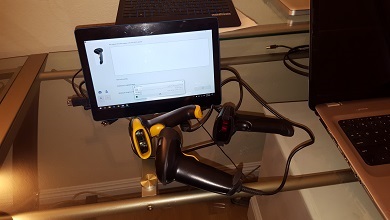
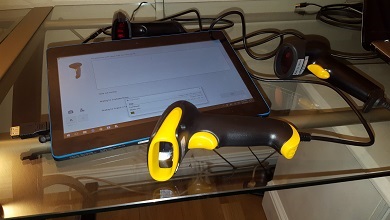
Start with a $30 barcode scanner from amazon. Just search amazon for “barcode scanner” and you’ll find several options. Buy one and connect it to a USB port. You can always upgrade later once you have some experience with the basic scanners.
For $30 you can explore 95% of what this article describes.
You can download Standard Time® for free. You can download a barcode font and print labels for free. You can set up the software for free. That means you can begin collecting actual scans from the shop floor the day your scanner arrives.
Once you start collecting scans, you may be surprised at what you find. It will change your thinking.
Try this link to check amazon for scanners:
https://www.amazon.com/s/ref=nb_sb_ss_c_1_11?url=search-alias%3Daps&field-keywords=barcode+scanner
(We have no financial interest in barcode products on amazon)
Tablets on the shop floor
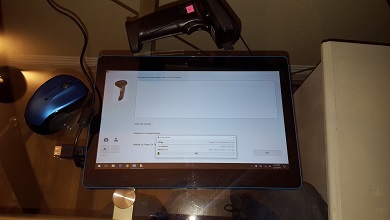
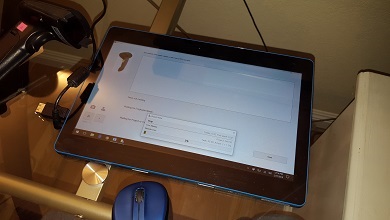

Consider deploying Windows 11 tablets on the shop floor for data collection. They are cheaper and more versatile than PC’s, laptops, notebooks or cellphones. Aside from the price, the biggest value is that you don’t sit down in front of a keyboard and mouse. Tablets can be used on any working position, including walking, standing, or sitting.
The RCA Cambio is a good option. It’s inexpensive and virtually disposable. You can deploy a simple data collection app that does nothing but grab barcode scans and send them to the database. No admin capabilities are allowed. Operators simply scan projects, tasks, inventory, BOM’s, tools, and other factory floor items. Now you’re collecting all the data to make intelligent choices. You can get a tablet for about $100.
Work In Progress on the Big Screen
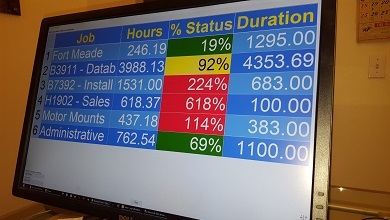
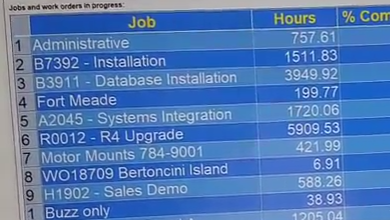
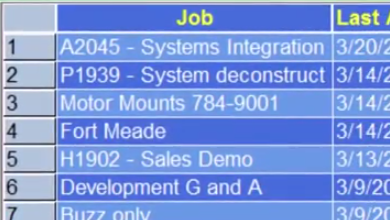
The first thing you’ll expect to see from barcode scans is job status. I.e. Work in Progress. Consider deploying a low-cost Windows tablet on the shop floor for a big-screen WIP display. That PC does nothing but run the display. No special system requirements are needed. The simplest Windows tablet or PC works fine.
The WIP screen displays a list of the most recent jobs that have gone into production. It looks like those arrivals and departures screens at the airport. Each line is a job or work order. Status updates regularly, and shows information like recent job activity, percent complete, department, employee, stages, tasks, etc. You configure the status for your purposes. You can even display KPI’s specific to your line of business.
Barcode Font and Barcode Labels
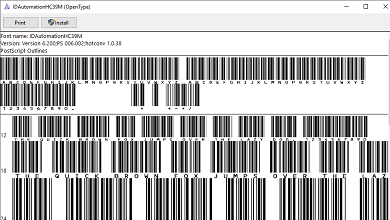
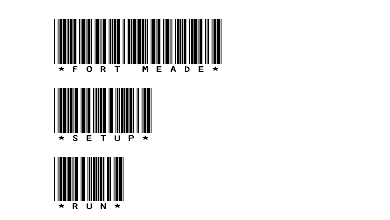
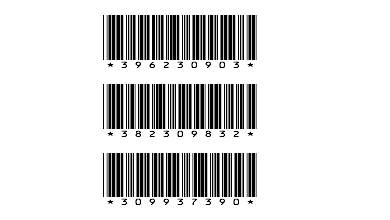
To scan barcode labels, you will likely need a barcode font. This lets you create your own labels or print barcodes on existing work orders. With a barcode font you can print labels from any word processor or spreadsheet. If you’re already printing work orders, just add some space for a barcode label.
After installing a barcode font, simply select some text and change the font. The result will be a 1D barcode you can print on any printer.
Consider adding space to your printed work orders for the barcode label and any tasks related to it. Operators scan the work order number first, and then scan a task to tell what they are doing. Learn more about tasks below.
Use this link to download a barcode font:
https://www.fontpalace.com/font-download/IDAutomationHC39M+OTF/
Do you need QR codes?
Projects and Tasks
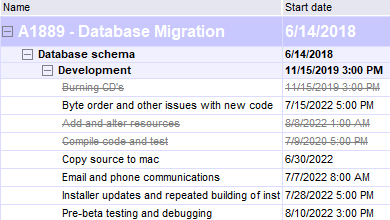
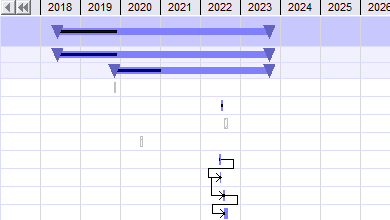
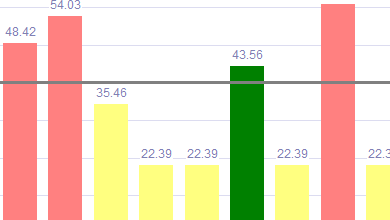
Projects and tasks may not be the terms you use for job steps or phases, but they represent the same things. In other words, for every work order or job, you’ll create a new project. And for every step or phase in those jobs, you’ll need a project task. Operators scan both projects and tasks to start timers.
Timers run while workers perform their tasks. When the work is complete the timer stops with just a few more scans. That gives you timestamps for both the start and ending times. You now know the duration of that segment of work, the employee who performed it. You know the task they performed, and many other things that are automatically computed or assigned. Operators simply scan their work and you automatically get the information you need.
Employee Status
This is another area where a big screen can help. Consider putting the Employee Status window on a big-screen monitor for everyone to see. It’s another “airport arrival and departure” style screen that displays the status of every employee. The same tablet or PC that hosts the WIP screen could host the Employee Status screen. Again, you don’t need big hardware for this. Any old PC or tablet will work.
Each line on this screen represents an employee. You’ll see the last activity, the last job and task, and see if a timer is running for each employee. That tells you what each person is doing at a glance. The status is taken from their barcode scans, and displayed on the big screen.
If you mount this in a public place, every employee will see what everyone else is doing. That may be good or bad, depending on your workplace culture. In a good way, everyone will get a new perspective on work in progress.
Server Setup
You may be wondering where all the scanned data goes when collected on the manufacturing floor. Obviously it goes into a tablet or collection device, but where does it go after that? The answer is, to a central database on a server. In this case, the database is “Microsoft SQL Server” or “SQL Express.”
SQL Express is free from Microsoft. SQL Server is the paid upgrade. You can use either edition, and any version of SQL.
Setting up the shop floor for barcode data collection also means setting up a shared SQL database that all devices can connect to. Those devices may connect over a LAN connection, Wi-Fi, or a VPN WAN arrangement. LAN and Wi-Fi are the most common.
Tablets usually use Wi-Fi connections, but can just as easily use a USB Ethernet device for hard LAN connections. Hard LAN connections are more reliable than Wi-Fi.
An installation guide is available to connect to SQL Express or SQL Server. It can be done in a few hours.
RFID’s are sort-of like barcodes



Want to take RFID's to the next level?
Consider creating a "macro" in ST to kick off a series of operations when a single RFID is scanned. This lets you perform special steps when scanning RFID tags. Like what? Scripts for database access, calculating KPI's, sending emails, or popping up documents and specs. Macros can do just about anything you can dream up.
Getting Started
Don’t wait for all the information before getting started. That’s a mistake a lot of people make. They believe they must collect every possible detail before moving forward. That usually leads to “analysis paralysis” when other daily concerns take front stage.
The best approach is to buy a barcode scanner and get started right away. You’ll soon get the inspiration when data starts pouring in. It may surprise you!
Click here for: Things to scan on the shop floor

